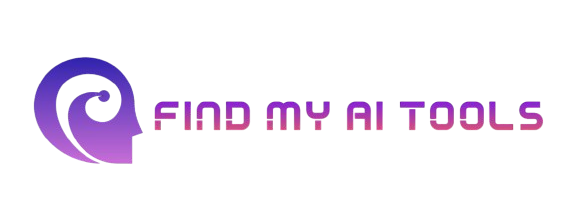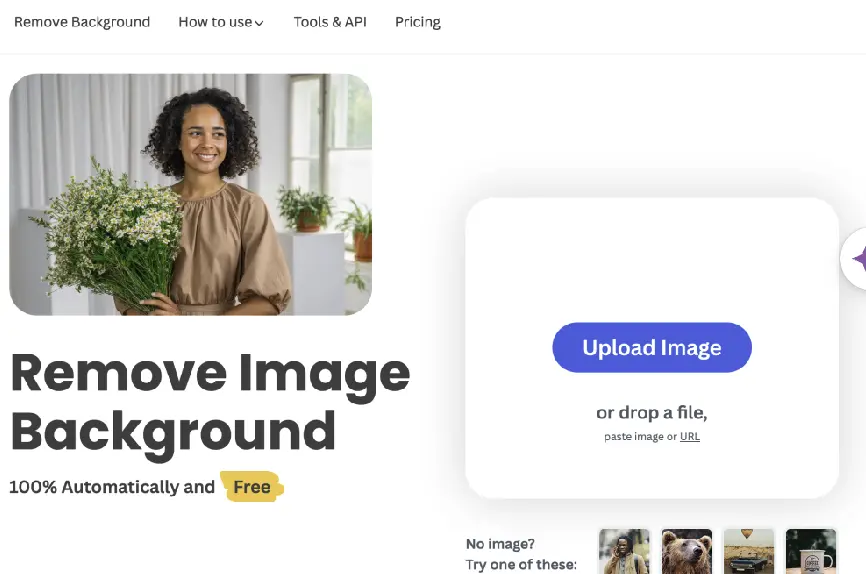Remove is an advanced AI tool designed for removing unwanted objects from images with precision and ease. It uses state-of-the-art algorithms to seamlessly erase objects, blemishes, or distractions from photos while maintaining the background's natural appearance. Ideal for photographers, designers, and content creators, Remove simplifies the editing process and delivers professional-quality results in just a few clicks. Its intuitive interface makes it accessible to users with varying levels of experience in photo editing.
Tags:AI-powered background removal Easy photo editing Photo blemish removal Photo Enhancement Professional image editingRemove Product Information
What's Remove?
Remove is an advanced AI tool designed for removing unwanted objects from images with precision and ease. It uses state-of-the-art algorithms to seamlessly erase objects, blemishes, or distractions from photos while maintaining the background's natural appearance. Ideal for photographers, designers, and content creators, Remove simplifies the editing process and delivers professional-quality results in just a few clicks. Its intuitive interface makes it accessible to users with varying levels of experience in photo editing.
How to use Remove?
- Upload the image you want to edit.
- Select the unwanted object or area you wish to remove.
- Adjust the selection as needed for better accuracy.
- Use the AI tool to process and remove the selected area.
- Download the edited image or make additional adjustments as needed.
Key Features of Remove
♥ Seamless object removal: Remove unwanted items from images while preserving the original background seamlessly.
♥ AI-powered editing: Leverage advanced algorithms for accurate and efficient image editing.
♥ Intuitive interface: Easily navigate and use the tool with a user-friendly design.
♥ Background restoration: Automatically fill in the background to match the surrounding area after removal.
♥ High-quality results: Achieve professional-grade image edits with minimal effort.
Use Cases of Remove
- Remove background distractions from product photos.
- Edit and clean up images for marketing materials.
- Improve personal photos by removing blemishes or objects.
- Prepare images for presentations and reports.
- Enhance social media visuals by removing unwanted elements.
Pros
- Removes unwanted objects from images
- Simplifies image editing process
- Saves time & effort
Cons
- May leave artifacts or distort images
- Can be difficult to use for complex removals
- Limited to compatible image formats
FAQ of Remove
Q: How does Remove ensure a seamless background after object removal?
A: Remove uses advanced AI algorithms to intelligently fill in the background with content that matches the surrounding area, ensuring a seamless appearance.
Q: Can I preview the edits before finalizing?
A: Yes, Remove provides a preview feature so you can see the results of the object removal before downloading the final image.
Q: Is the tool suitable for both beginners and professionals?
A: Yes, Remove is designed to be user-friendly for beginners while offering high-quality results that professionals will appreciate.
Q: What types of images can be edited with Remove?
A: Remove can be used to edit a variety of images, including product photos, personal pictures, and promotional graphics.
Q: Are there any file format restrictions?
A: Remove supports common image formats such as JPEG and PNG, making it versatile for different types of photo edits.